Check your iPhone battery cycle count and real battery health
Checking your iPhone battery count cycle count is still possible after iOS 16, here is how to do it.
To check your iPhone battery cycle count and real health, you can download and use the Siri shortcut available here. I tell you below precisely how to use the shortcut.
iPhone battery cycle count and real battery health data has been available in the Analytics files for a while, but since iOS 16, things are different and you need to look elsewhere. I tell you precisely where to find the correct file and how to find the information related to the battery cycles of your iPhone. I also made a Shortcut for the process to be easier and faster.
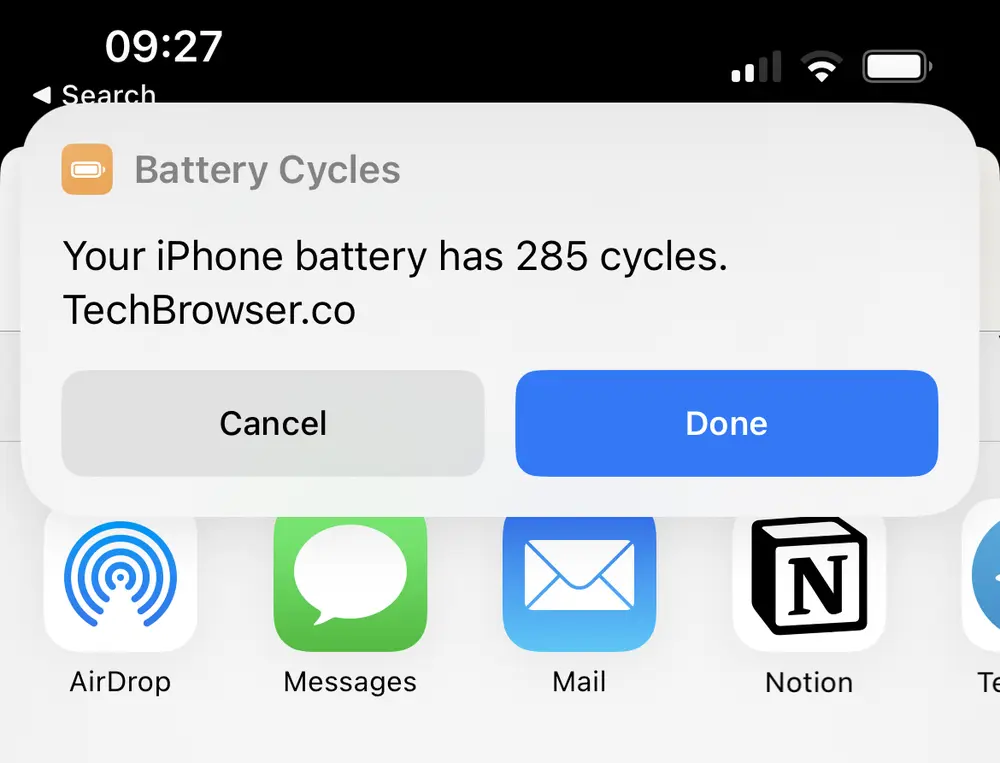
What is the iPhone battery cycle?
iPhone batteries do not last forever, no battery does. The more they are used, the more capacity they lost.
We need an indicator to be able to track how aged an iPhone battery is, and how many times it has been used. This indicator is called the iPhone battery cycle.
Each time your iPhone battery received a full charge, the battery cycle is increased by one. If your iPhone received a 20% charge 5 times, the battery cycle is also increased by one. In this way, it’s easy to know how old a battery is, and how many times it has been used.
If the iPhone battery cycle tells you how many times the battery has been used, it does not tell you how much capacity the battery had lost. Each battery is different, there are many more factors than just the battery cycle count that determine how much capacity the battery lost.
On iPhones, there is another indicator that can tell you more about the battery, the battery health will tell you how much percent the battery capacity had lost over time, and therefore, how bad is your iPhone’s battery.
How to find iPhone battery cycle
If the iPhone battery cycle count does not tell you precisely how good is your iPhone’s battery, it’s still a good indicator, it can be useful to know the battery cycle count of an iPhone you are going to buy for example, to know how long the battery of this iPhone will still last.
Check your iPhone battery cycle count in the Analytics files
The only place where you can find how many cycles your iPhone battery has is in the analytics files of your iPhone.
Go to Settings -> Privacy & Security -> Analytics & Improvements and be sure that the “Share iPhone Analytics” feature is enabled. If it is not, enable it and wait for a day to have a log file containing the battery cycle count information.
Go to Analytics Data and open the latest Analytics-*.ips.ca.synced file available in the list. Note that the files are ordered by date, so you want to open the last Analytics file in the list.
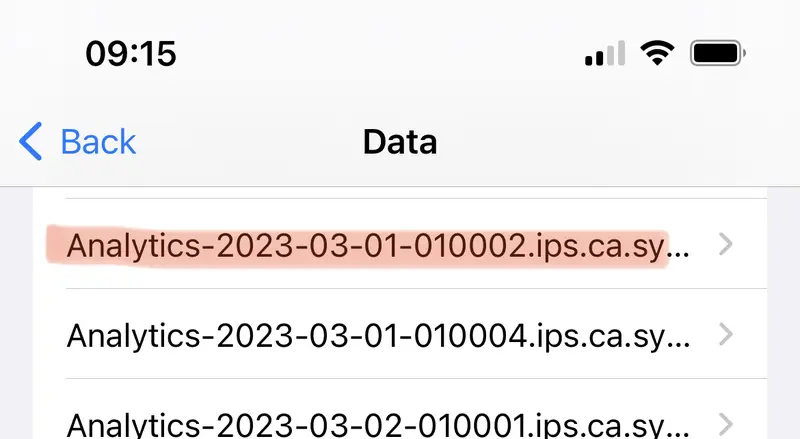
Once the correct file is opened, you need to search for “last_value_CycleCount”. I know, the file is really big and there is no way you are gonna use the rest of your day for this.
One could send it to his computer to be able to search for the value faster, but I have a better way for you. I have created a specific shortcut so you can see how many battery cycles your iPhone battery has in a very easy way.
You can also find data about real battery health in this analytic file. The value "last_value_NominalChargeCapacity" correspond to the actual capacity of your iPhone's battery, while the value "last_value_MaximumFCC" is the maximum capacity your battery had, when your iPhone was still new.
Shortcut to get your iPhone battery cycle count
You can download the Shortcut to check your battery health and cycle count using this link use this link or scan the Qr Code below with your iPhone
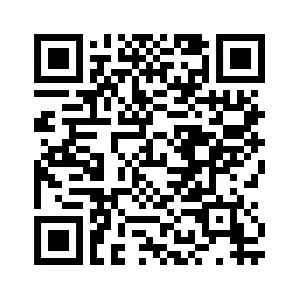
Once you’ve downloaded and added it to our iPhone Shortcuts, open again the latest Analytics file, and tap on the share button.
You should now see a new option Battery Cycles & Health to open it with, tap on it, and the shortcut will tell you how much your iPhone battery cycles, and what's your real iPhone battery health.
How to check the Apple Watch battery cycle
You might have seen it if you have an Apple Watch, but it looks like there are two Analytics files for each day, there is one about your iPhone and one about your Apple Watch.
Therefore, using the correct file you can check how is your Apple Watch battery cycle.
At the beginning of each file, you will find the version of the device, which you can use to know if the file is about your iPhone or your Apple Watch.
But using the Shortcut I have made (see above), you will know if you are using the Analytics file of your iPhone or your Apple Watch, the shortcut result is different.
The Analytics files of both devices can also help you to see if your Apple Watch is draining your iPhone battery. But that’s a complicated task.
Conclusion
If Apple made changes with iOS 16, checking your iPhone battery cycle count is still possible, but the information is located in a different Analytics file than before.
Knowing your iPhone battery cycle can be useful in many cases, for example, to know if you have to change your iPhone battery or not. Changing an iPhone battery is something you can do yourself, here are the best iPhone battery replacements you could find.










Post your comment