How to use OneNote on Chromebook
You might are wondering if you can use OneNote on a Chromebook and how to use it properly, here is what you should know.
Microsoft’s priority for OneNote had never been compatibility with Chromebook, they did not make many developments in this direction. But you still can use OneNote on Chromebook, there are multiple ways to access and use the OneNote application. I’ve tried all the possibilities, there is no better solution as each one of them has advantages and inconveniences. I will go through each one of them to help choose the better one according to your needs.
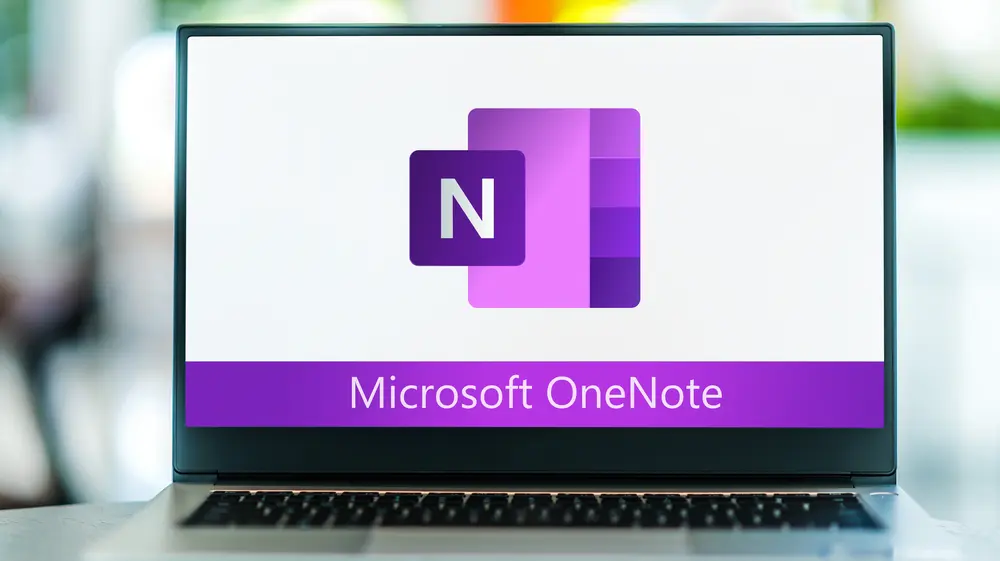
Using the OneNote Android application on Chromebook
The first way to use the OneNote application and probably the most obvious one is to use the OneNote Android application. Microsoft developed an Android application a while ago to let users take notes on their smartphones. As you can install Android applications using the Google Play Store, you can download and install the OneNote Android application on your Chromebook.
The main advantage of using the Android application is that it allows you to take notes on your Chromebook without having to be connected to the network. You can take notes whenever you want and the application will synchronize on the cloud later when you will have internet access.
But the Android application has limited features, you won’t find all the features available on the Windows version of the OneNote application. It can be very annoying if you want to use a specific feature, hopefully, there are other ways to use OneNote on Chromebook and some of them allow you to use all the features.
Using the OneNote web application for Chromebook
The second way to use OneNote on Chromebook is to use the web application. Microsoft put a lot of effort to make all the Office apps available directly on the web using any browser. OneNote is working really well using the Google Chrome web browser on your Chromebook and you will have access to all the available features. You can access OneNote on the web here.
The problem with the web application is that can’t use OneNote if you are not connected to the internet. It means that you won’t be able to access your notes or to write new ones anywhere, or if you have an issue with your Internet Service Provider. However, if you are mostly using your Chromebook at your home or at work where you are connected to the network then this won’t be an issue for you.
I recommend using the web application to use OneNote on your Chromebook, Microsoft will continue the development of the web application to make it better every day and you are less likely to have issues using the OneNote website.
Installing OneNote via Linux on Chromebook
The last possibility to get OneNote for Chromebook is to use the Linux feature of your Chromebook. For a while now, Google added the possibility to enable Linux on your Chromebook, it allows you to install every software that you could install on a basic Linux computer.
With Linux enabled, you have more ways to use OneNote on your Chromebook, here is one of them.
A few people developed unofficial applications of OneNote. These applications are just using the web version of OneNote, so it’s not very different from the web version except that you can have OneNote opened on a separate window instead of in a Google Chrome tab. Apart from that, you will have the same issue as with the web version of OneNote, which is that you can’t open OneNote without being connected to the network.
Here are the steps to download and install one of the available unofficial OneNote applications
- Be sure that Linux is enabled on your Chromebook, you can enable it in the control panel of you Chromebook
- Open the Terminal application
- Enter the command
sudo apt-get install snapd -y - Then enter
sudo snap install p3x-onenoteto install the OneNote application
Now you can use OneNote on Chromebook
Conclusion
You can now use OneNote on your Chromebook using one of the ways explained here, there are others possibilities that require more configuration and work from yourself. You can learn to run exe files on your Chromebook and use the Windows version of OneNote for example. But I can see that Microsoft is putting the prioritization on the web version of OneNote, so I would suggest getting used to it.
If you liked these explanations about how to get OneNote on Chromebook, you might also want to check how to get ThunderBird on Chromebook.










Post your comment