How to crash a Chromebook in 2023?
Do you want to make a joke with your best friend? Or just for debugging purposes? Here is how to crash a Chromebook
Every computer crash at some point, because of a software issue like the famous blue screen on Windows, or because of an application that is asking for too many resources. But can you make a Chromebook crash with a specific action or tool? In this article, we will first answer this question and then see different ways that I tried on my Chromebook.
Can you crash a Chromebook?
First, I need to understand what exactly means crash for you. Is it the Chromebook having an issue and therefore rebooting by itself? Or do you want to reboot the Chromebook yourself with a specific action?
There are different ways to reboot your Chromebook for debugging purposes, some ways actually make the Chromebook crash but it is still an action you are doing. I found all of the possible ways and detail them below.
But is there a way to make a Chromebook crash because of an overload of hardware resources, or because of an application? I made an experience trying to crash my Chromebook by opening as many Google Chrome tabs as possible.
Disclaimer
Be aware that a crash can damage your Chromebook even if there is a small chance. Everything that you are doing is your responsibility.
How to crash a Chromebook with a link?
The first way to make a Chromebook crash is to enter a link into Google Chrome. Google created different built-in URLs that will make a part of your Chromebook crash. Here are all the available links, to use them, you only need to open Google Chrome and enter the link in the URL bar.
These links have been created by Google to test how Google Chrome and ChromeOS ( the operating system of your Chromebook ) is handling the crash. It can also be used by developers to see how their applications are handling a crash.
Crash using chrome://inducebrowercrashforrealz/
Enter chrome://inducebrowsercrashforrealz/ to make any Google Chrome browser crash but also to make a Chromebook crash. The name explains it, it will trigger a browser crash, making the Chromebook reset immediately. All your applications and browser tabs will be closed and all unsaved data will be lost. Be sure to save anything important before processing.
Another URL exists doing the exact same thing chrome://crash/
Crash GPU using chrome://gpucrash/
The second link will not fully crash your Chromebook but only the GPU and graphics part. Enter chrome://gpucrash/ in your Google Chrome browser. Your screen will become black for a short period of time, but all the applications and browser tabs will stay open.
Reboot your Chromebook with chrome://restart/
The last available link will not crash your Chromebook but will make it immediately restart. On your Chrome browser again, enter chrome://restart/ in the URL bar. All your applications and browser tabs will be closed but the Chromebook will perform a safe reboot, closing all the necessary stuff first unlike what happened in a crash.
How many tabs does it take to crash a Chromebook?
I’ve created an HTML file opening itself again in a new tab each time, creating a loop. Here are the results of this experience that I made on my Chromebook, a Lenovo IdeaPad Duet.
At first, nothing happened as my HTML file did not contain enough data for Google Chrome to have trouble with. I opened more than 2,000 tabs but nothing happened, Google Chrome and my Chromebook did not crash.
So I added a lot of data to the file, so it sized more than 1 MB. This time Google Chrome had some issues, but only once more than a thousand tabs were opened. Google Chrome crashed, saying that Chrome ran out of memory, but the Chromebook itself did not crash or have any issues.
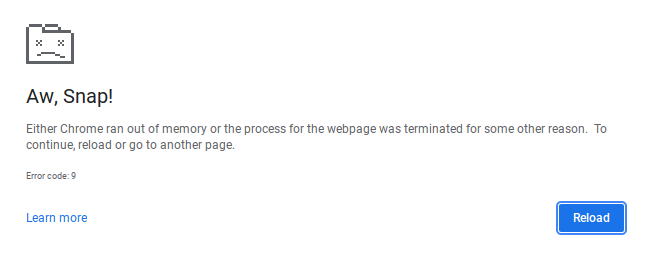
On the last try, I added some Javascript code to open a lot of tabs and run a program for each tab. But it did not help; Google Chrome crashed the same way and the Chromebook did not have any issues.
Freezing the Chromebook by making a search query
Another experience that I made, is to try to crash my Chromebook by making a huge search query. It did not completely crash but definitely had issues and freeze for some time.
To make your Chromebook freeze:
- Press the search button or click at the bottom left of your Chromebook to open the search bar
- Enter many letters in the search bar
- Copy the query and paste it again in the search bar as many times as you can
- Your Chromebook will start to slow down and will freeze for a minute once you entered enough characters in the search bar.
Conclusion
While some tests URL exist on Chrome that make your Chromebook crash, it is not easy to make it crash by one of your actions. One could enable Linux to code a program on your Chromebook that make it crash, but it requires more skills and configuration to make it work.
I hope you still learned many things in this blog post, I liked to share my experiences with my Chromebook.










Post your comment