How to clear the SSL state in Chrome
Clearing the SSL state in Chrome is a good way to delete the previous settings you added or to be sure you are not using any specific SSL configuration and certificate, here is how to do it.
Google Chrome is using the SSL certificates stored on your computer, therefore is no need to look at the tools menu, you don’t want to clear the SSL state in Chrome but on Windows instead. I’ll explain in detail where and how to clear the SSL state in Windows.
Almost all web browsers are using the windows settings, so clearing the SSL state in windows will clear it for all of your web browsers.
The steps are different if you are on a Mac computer.
1. Open the internet properties Windows settings
The fastest way to do so is to use the Run command box.
- Open the Run command box by pressing Windows + R
- Type “inetcpl.cpl”
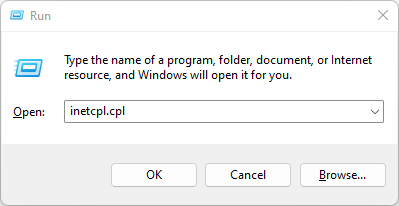
- Press Enter, or click on the OK button
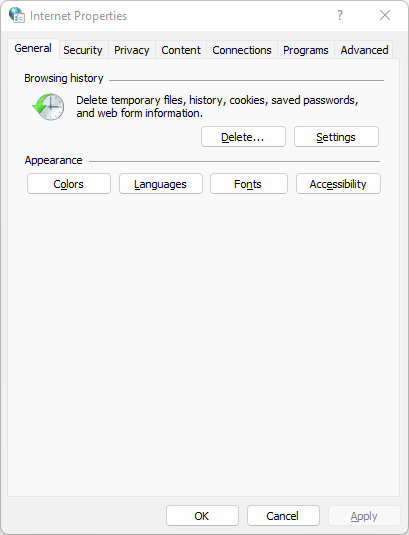
- The Internet Options window opened
2. Clear the SSL state
Now that you are on the internet options, you can clear the SSL state.
- Go to the Content tab
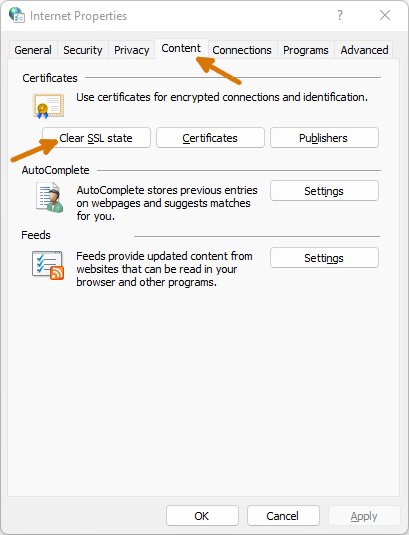
- Click on the Clear SSL state button
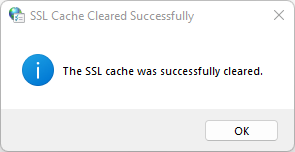
- Your SSL state is now cleared
All the saved certificates stored on your computer and all the information linked with them have been deleted. Each time your computer will need a certificate, it will download a new one and will do the validation process again.










Post your comment