Where is the Tools menu on Google Chrome? Complete guide
Do not lose time looking for the Tools menu in Chrome anymore, in this article I show you where to find it depending on your device and what you’ll find in this menu.
You will find the Chrome Tools menu at the top right of your browser, click on the three dots to open the Tools menu. These three dots are called a hamburger.
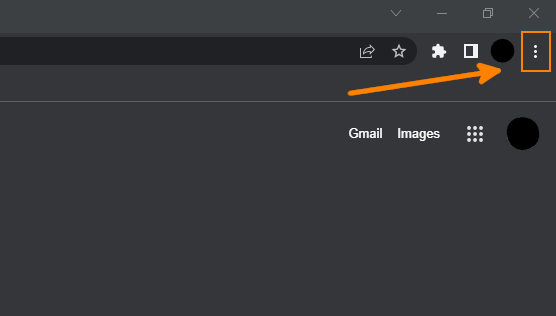
In this menu, you will be able to open a new tab or window, manage your history, bookmarks, and downloads, zoom in or out, print, search, and some other useful tools. You can also open the Chrome settings here.
If you can’t find this button, it might be because of an extension. Follow the steps below to disable the bad extension.
Where is the Developer tools menu located in Chrome?
To find the Developer tools, follow these steps :
- Open Google Chrome
- Click on the three dots at the top right of your browser
- Click or hover on More tools in the opened menu
- Click on Developer tools
You also can use the shortcut Ctrl+Shift+i
What to do if the Tools menu button is missing?
If the Tools menu button is missing in Google Chrome, it’s probably due to an extension you added. To manage the extensions :
- Open Google Chrome
- Type “chrome://extensions” in the URL bar at the top of your browser
- You are now at the page used to manage all of your extensions
Try to find which extension is the cause of your issue and disable it by clicking on Disable.
How to change the Tools menu in Google Chrome?
If you don’t like where and how the Tools menu is managed, there is a way to change it and add a proper menu bar a the top of your browser.
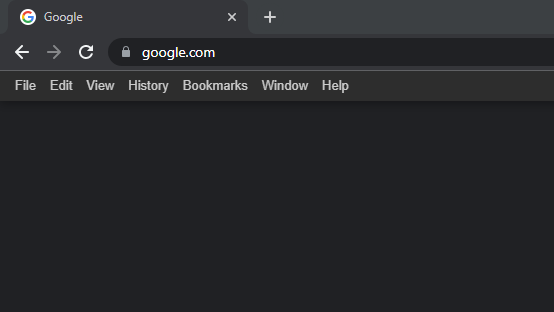
To do so, you will have to add the Proper Menubar extension. To install it, follow this process :
- Open Google Chrome
- Go to https://chrome.google.com/webstore/detail/proper-menubar-for-google/egclcjdpndeoioimlbbbmdhcaopnedkp
- Click on Add to Chrome and follow the browser indications
- Restart Chrome - This step is needed to ensure the extension will work properly
- You will now see a new bar at the top of your browser, which looks like the menu bar you can have on other software.
Note that this extension does not work on your homepage, you need to go on a specific website to see the menubar.
Where is the find tool on Google Chrome?
The find tool on Google Chrome is in the Tools menu, follow the process at the top of this page to know where is the Tools menu.
But the easiest way is to use the shortcut. In Google Chrome but also in almost every other software, the shortcut for the find tool is Ctrl+F.
This will directly open a new pop-up at the top right of your browser, you will then need to write what you are looking for. No need to click on a search button after your writing, Chrome will start to search as soon as you type anything.
Can I configure the toolbar in Chrome?
It’s no longer possible to configure the toolbar in Google Chrome. It was possible in a previous version of Google Chrome, but they decided to remove it. I don’t know the reason but I guess it’s due to compatibility reasons, personalisation is often the cause of many issues.










Post your comment