The photo numbering scheme on iPhones - iOS 16
You might are wondering how this photo numbering scheme works on your iPhone. Here is what I know about it.
3 things to know about the iPhone numbering scheme:
- The first picture taken on your iPhone is IMG_0001.JPG, and for each picture 1 is added to the number.
- Two pictures can have the same number and name.
- You can’t change the iPhone photo numbering scheme.
Let’s dig a little bit down about each point.
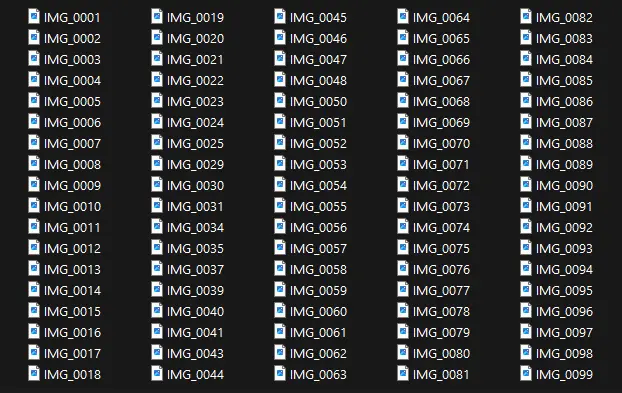
How works the numbering scheme on iPhones?
The numbering scheme of pictures taken by an iPhone is quite simple, the first picture taken with the device is named IMG_0001.jpg if it’s a photo, IMG_0001.hevc if it’s a video or IMG_0001.heif if it’s a live photo.
Then, each time a new photo or video is taken, the number increase by 1 to become IMG_0002, then IMG_0003, and so on.
It’s important to note that the first photo taken on the device will always be IMG_0001, even if this is not your first Apple device and you already have some pictures stored in your iCloud device.
The numbering scheme will keep going on, even if pictures are deleted, the numbering scheme will continue where it was and will add 1 to the previous number. If pictures are named this way in the photo application of your iPhone, let’s see how there are stored in the device.
How pictures are stored
I’ve used my own iPhone 13 to understand better how the numbering scheme works in the storage on the device. By connecting an iPhone 13 to a computer, you can parse the part of storage of the device containing all the pictures.
Each time a new month begins, a new directory is created in the device, named by the year and month number. At the beginning of this month (August 2023) the directory “202308_” was created.
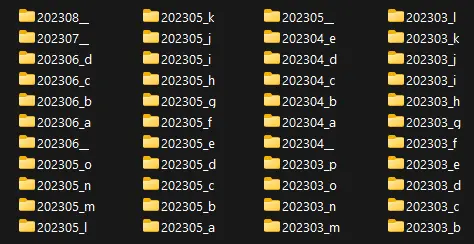
As you can see, there are also many directories for the same month, unfortunately, I could not find any reason why, I guess it’s due to an iOS specificity.
I could also see the same numbering multiple times, the original IMG_XXXX and an IMG_EXXXX version, which is the edited version of the picture.
What happens once IMG_9999 is reached?
Once the latest possible number is reached, IMG_9999, the numbering scheme will just restart from the first possible number, which is IMG_0001.
As the numbering scheme restart, there is a good chance that two photos have the same name and number, especially if, like me, you only delete pictures when you are out of space on your iPhone.
Hopefully, if a new picture is named with a number already used by a new picture, none of the pictures will be erased. No worries, you can have multiple photos with the same name on your iPhone.
There are two reasons for this. First, the image name is not really used by your Photo application to store and organize pictures. Each time you take a picture, a unique identifier is created and associated with the picture, which is used by iOS to manage it.
Moreover, in your device storage, there are many directories, at least one per month. Due to this, you can have multiple files with the same name and number on your iPhone, as far as they are not in the same directory.
Can the iPhone photo naming convention be changed?
Unfortunately, there is no way to change the numbering schema or the photo naming convention on iPhone, at least not the one taken with the Apple Camera application. You can’t tell the app to start at a specific number or to use a specific name.
A lot of people are complaining about this on forums, but it seems that Apple does not care about it and won’t add any feature to change the numbering schema.
However, there are still a few things you can do to organize your photos better. You can, for example, add tags and people's names to the pictures so you can retrieve them easily. You can also separate the photo taken with your iPhone camera.
You can also try to use a different camera application to get a different photo numbering scheme. Some applications provide a feature to specify the name of the pictures you take, but most of the time this feature is only available to paid users.
If the purpose of this is to retrieve the photos taken with your iPhone camera in an easier way, check how to separate them from the other pictures.










Post your comment