How to separate Camera Photos on iPhones
Each time I want to give a look at my photos on my iPhone, I see all other downloaded pictures and it’s quite annoying, let's fix it.
Here are all the ways to separate the camera photos from the downloaded and other ones on iPhone:
- Using the search feature in the Photos application
- Creating automation to separate the photos taken using your iPhone camera in a different album
- Adding a smart album that will automatically fetch all the photos taken from the camera, and only these.
- Using a different camera application to save the photos you shoot in a specific album.
I’ve tried all these options to separate the photos I’ve taken and I detail every one of them in this article.

Search for the photos taken from your Camera
An easy way to be able to separate the photos taken with your iPhone from other photos such as the ones you downloaded is to apply a filter to your album.
Open your photos application on your iPhone, and select the “Search” feature at the bottom right of the application.
Here you can find any of your photos by searching for something specific, such as a dog or even one of your contact. But you can also search for more technical detail, and therefore separate the photos taken with your iPhone from the ones downloaded from Safari and some other apps.
To display only the photos taken with your iPhone camera:
- Open the Photos app and press Search at the bottom right
- Search for “iPhone”
- And select whatever your iPhone model is
- Only your photos taken from your iPhone camera are displayed
Create automation to separate the photos
The process of searching for specific photos can be boring if you are doing this every time. I found a way to automate this and show only the photos taken from your iPhone camera each time you open your photo app.
In short, you will have to create a new album, and each time you open your photo app, the automation will add all the photos taken with your camera to the newly created album, and open the album. Therefore, you will separate the photos you took from the downloaded photos, in a new album.
To create this automation:
- Create a new album, and name it as you want. I will choose “Camera Photos” for this tutorial.
- Open the Shortcuts app
- Go to the automation tab, at the bottom of the app
- Press the “+” button at the top left
- Press “Create Personal Automation”
- Select “App”
- Choose the Photos app, and make sure “Is Opened” is selected
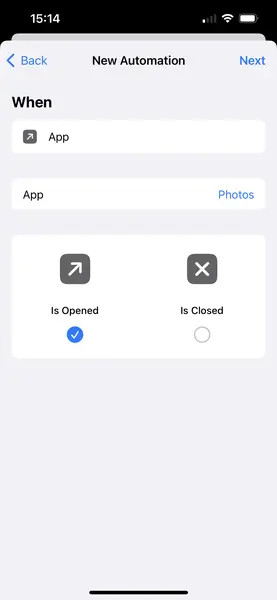
- Press Next
- Press “+ Add Action”
- Search for “Find Photos”
- Press “Add Filter” to add a filter where “Name” contains
- Press again “Add Filter” to add a filter where “Album” is not “Camera Photos” (Or whatever name you choose for the new album)
- At the bottom, search for “Save to Photo Album” and select it to add a new action
- Select “Camera Photos”
- You should have these Actions:
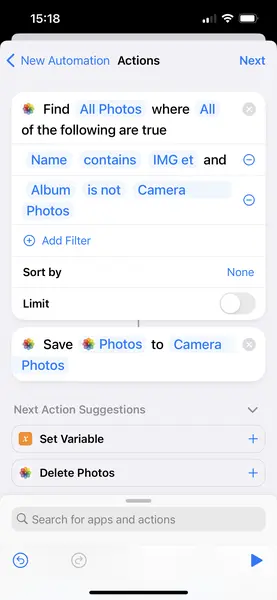
- Press Next
- Disable “Ask Before Running”, otherwise you will get a message each time you open the Photos app
- Your automation should look like this:
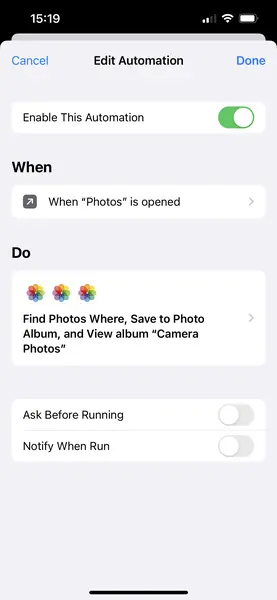
- Press Done
- Open the Photos app the first time and wait for a few seconds/minutes. During this first time, all the photos taken from your Camera App will be added to your new “Camera Photos” album, which can take time depending on how many photos you have.
That’s it, you have now a new Album separating your Camera photos from the downloaded ones, which will be updated each time you open the Photos app
You can also add a last action to your Photos app to directly open the Album when you open the app. To do this, go again to the automation and add the action “View album Camera Photos”
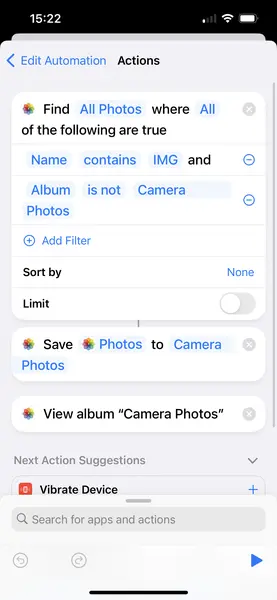
Separate Camera Photos using a Smart Album
Another way to separate the photos you take with your iPhone Camera from the photos downloaded is to use a Smart Album. Unfortunately, this option is only available for the ones of you that have a MacBook.
Indeed, smart albums are only available on Macbooks, even if photos will be synced on your iPhone, there is no way to create or see a Smart Album on your iPhone to separate the photos.
A Smart Album is an Album that will contain all the Photos matching specific conditions that you can choose. Therefore we are able to create a Smart Album that contains all the photos taken from your iPhone Camera, to separate them from the downloaded ones.
- Open your photos app on Macbook
- Choose File > New Smart Album
- Choose whatever name you want
- Under “Match the following conditions” select Camera Model on the left drop-down menu, select Includes on the middle drop-down menu, and enter “iPhone” to the right text box
- Click the OK button
That’s it, you should now see in this new album only the photos you took with your iPhone camera. More information regarding Smart Album on Macbooks here.
Using a different camera application
The last way that I found to separate the photos taken with the Camera from the downloaded photos is to use a different camera application.
Using the regular application, you can’t configure where are saved the photos you take, I mean in which Album you will see these Photos apart from the “Recents” photos album.
You might have already seen that some applications can create new Albums to put their photos in, such as Whatsapp or Instagram. The developers have the possibility to configure in which album the pictures concerning their application will be saved in.
And this can even be configurable directly in the application. Therefore, you can easily separate the photos taken with your iPhone camera from the pictures downloaded on Safari using another camera application on the AppStore.
A great camera application that I regularly use is Camera+. This application has a ton of great features that allow you to shoot better photos of yourself, your friends, and your trips.
Camera+, in its free version, allows you to see all the pictures you took with the application directly in the same app, without displaying any other pictures. This way the photos are separated from the downloaded ones in the app, but not in the albums on your iPhone.
To separate the pictures you took with your iPhone camera using the Camera+ app in a different album, you will have to subscribe to the pro subscription, which is quite cheap and add a lot of features.










Comments
Post your comment