How to drain your iPhone battery fast
You need to drain your iPhone's battery to 0%? Do not just wait until the battery it's done, here are some tricks to drain it faster
To drain your iPhone battery in a fast way, you need to make your iPhone using the maximum power in the longest period. You need to use everything that is using a lot of battery on iPhone.
If you can't use your iPhone because it's frozen, I tried other ways on mine and some worked quite well. I detail the best ways to drain the battery without accessing the iPhone later in this post.
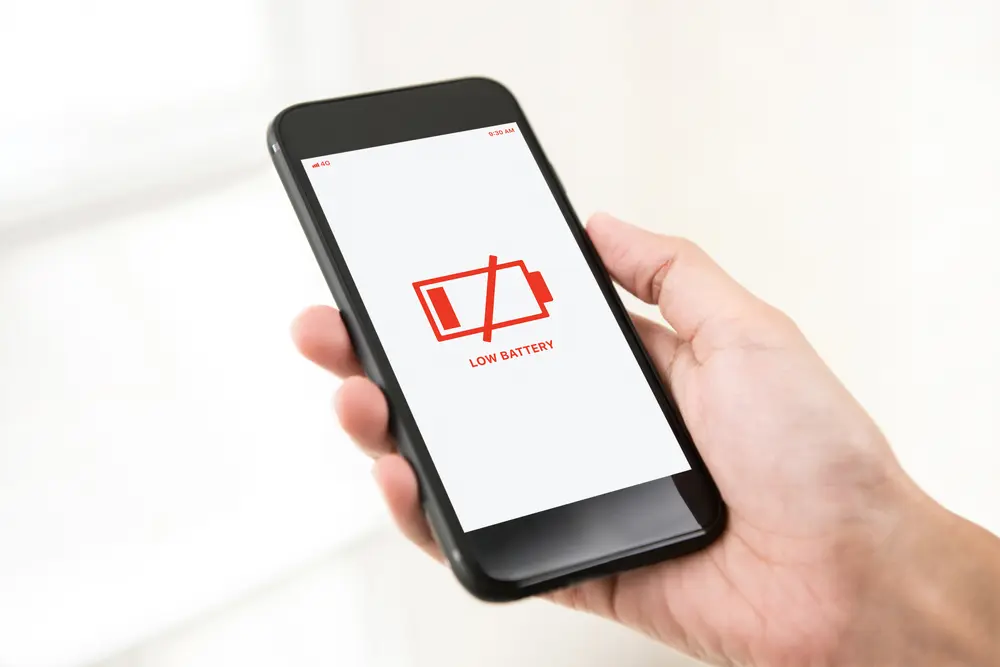
Be careful
Draining your battery is not something you should do if it's not needed. First, you will use a battery cycle for no reason, aging your phone's battery a little bit more and decreasing the battery's health, which will shorten battery life.
Second, by draining your battery, your iPhone will use full power and get hot. Do not drain your battery if your iPhone's battery is swelling, do this instead. If doing it one time should not harm your iPhone, do not drain it too often.
How to drain your battery fast on iPhone or iPad
You want your iPhone to use the most possible current to drain your battery. Basically, it means that you will have to use every part of the iPhone at the maximum level, waiting for your iPhone battery to be drained by itself on the lock screen is not the best way.
Be sure that your battery icon is not yellow, as it means that the low power mode has been enabled.
The parts that drain the more battery are the CPU and the screen, therefore you need to find one application using a lot of CPU and put the screen brightness at the maximum level using the brightness slider. To drain the battery even faster, you can also put the sound level at maximum and try to use a lot of network resources, preferring the use of cellular data over Wi-Fi.
To drain the battery:
- Find an application using a lot of CPU and using the network a lot, an online video game is the best option
- Start the application with the task needing the most power.
- Put the screen brightness level to the maximum
- Put the sound level to the maximum and disconnect any headphones or AirPods.
- Wait for a few hours until the battery is fully drained
The best apps to drain the battery on iPhone
Each individual apps is different and not all of them are using a lot of power, to get good reviews from iPhone users, there are even trying to reduce the power used by the app as much as possible.
I've tried many applications and here are the best of them.
Fortnite
Fortnite is the perfect example of an application that is making the battery life shorter. The application is using a lot of power as it's a video game in an open world, using a lot of network data. You probably want to avoid it if you need to save battery.
Pokemon GO
Anyone who already played Pokemon GO knows how much this application reduces battery life, mainly because it's a video game using location services and the phone's camera. Put the brightness slider at the maximum, enable VR while capturing the pokemon, and you should drain your battery within a few hours.
Adobe Premiere Rush
With Adobe Premiere Rush, you can create, edit and make professional videos. But the application needs a lot of power to edit the video with great quality, therefore it will increase the battery usage.
Personnal experience
I already tried many times to drain my iPhone battery fast, and I could find some tips for battery drain faster.
- You can enable background app refresh for all of your apps. We usually advise disabling background app refresh for all of your applications that do not need it, as it's reducing the battery life.
- Disable auto-brightness and increase the screen brightness. The screen's brightness is one of the most important factors regarding battery drain. Go to Settings -> Accessibility -> Display & Text Size -> Auto-Brightness
- You might have disabled location services or other optional services to make your battery life longer, this time you want to enable back all the services as they will help you to drain your iPhone battery fast.
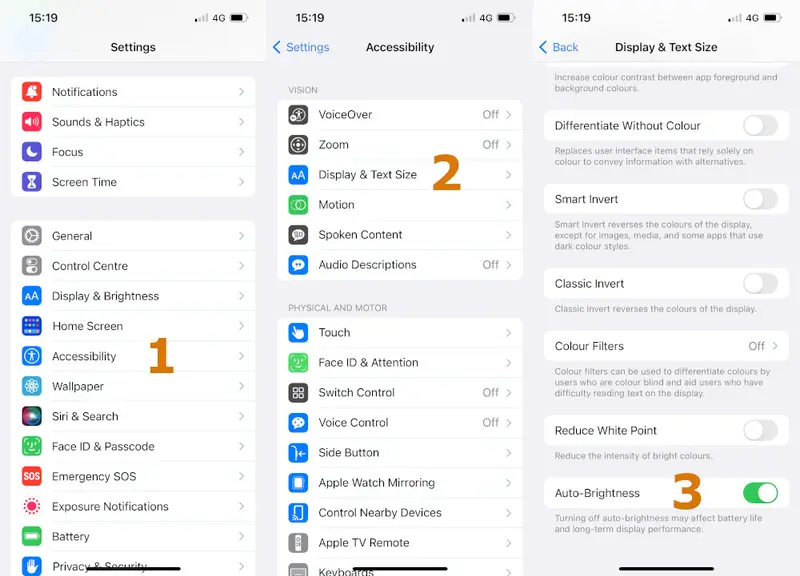
Using these tips and an application using a lot of power, you should be able to make your iPhone's battery drain fast. Do this only if you need to, your iPhone's battery health will decrease as lithium-ion batteries, rechargeable batteries, are made to last a specific amount of cycles, you can check your iPhone battery cycle count using this way.
How to drain iPhone battery when frozen
To drain iPhone battery fast when you can't access the phone, you can't use the tips explained above. I know that sometimes iPhones have some issues and are frozen, so I tried to drain the battery without accessing the iPhone.
Try a force restart first
Before explaining the ways you can try to drain your iPhone's battery, you should first try to force restart your iPhone. You probably want to drain to unfreeze your iPhone, but a force restart could also fix your issue.
To force restart your iPhone:
- Quickly press and release the volume up button
- Quickly press and release the volume down button
- Press and hold the side button, the one you use to turn on the screen
- Once the Apple logo appears, you can release the side button.
These are quite precise steps, you might need more than one try to succeed. If it does not work, you can try other things that Apple suggests.
Call the iPhone, facetime the best
The first thing you can try to drain your iPhone's battery without accessing it is to call the iPhone.
I know, you are wondering how this will help as you won't be able to pick up the call.
But first, even if you don't pick up the call, the call itself will shorten the battery life faster as it will make your iPhone use more power.
Second, you can try to use another device to pick up the call. For example, if you have an Apple Watch, you can try to pick up a call using the watch. You can also connect Airpods or other headphones that allow you to control the iPhone.
Multiple SMS
A second way to drain the iPhone battery faster is to send a lot of messages to the iPhone.
Again, the iPhone will need to use a lot of battery to deal with many messages received. You can't control the iPhone but you can still send messages to it.
To be able to send multiple messages, you can use an application on an other phone. It's not possible to use an iPhone to send multiple messages using an application, you will have to do it manually.
But on Android, there are plenty applications to do that, just search for SMS bomber in the Google Play Store.










Post your comment