How to Connect Your iPhone to Bluetooth Devices
If it’s easier to connect Apple devices, as the connection is made seamlessly, connecting your iPhone to Bluetooth devices is still something easy to do.
To connect your iPhone to a Bluetooth device:
- Enable Bluetooth on your iPhone
- Make your Bluetooth device discoverable
- Pair your iPhone with the Bluetooth device.
I’ll detail each step in this article, with detailed explanations for each kind of device. Whatever Bluetooth device you are trying to connect to with your iPhone, you can follow this step-by-step guide.
Step 1: Enable Bluetooth on Your iPhone
The first step is to make sure that Bluetooth is turned on your iPhone, most of the time Bluetooth is enabled by default but it’s better to double-check. Here's how to do it:
- Open your iPhone and go to the home screen.
- Swipe down from the upper-right corner to access the Control Center.
- In the Control Center, tap on the Bluetooth icon to enable it, it should be located in the first box at the top-left of the control center. When activated, the icon will turn blue.
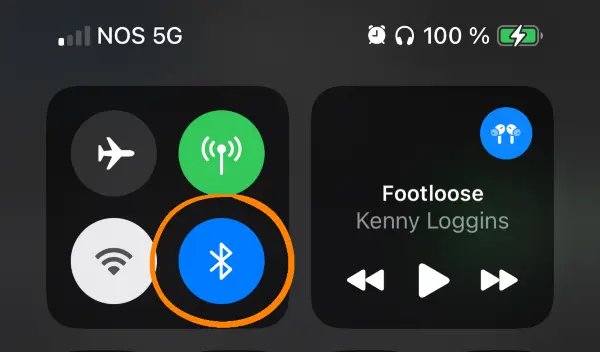
You can also do this by going to the Settings application:
- Open the Settings application on your iPhone
- Go to the Bluetooth Settings
- Make sure that Bluetooth is enabled, the check box should be green
Step 2: Make Your Bluetooth Device Discoverable
Before your iPhone can connect to a Bluetooth device, that device needs to be discoverable. Most of the time, it means that you need to put the device in pairing mode. Here's how to do it depending on the Bluetooth device you are using:
- Bluetooth Headphones or Earbuds: To put your headphones or earbuds in pairing mode you need to hold down a button or follow the instructions in the device's manual. With Wireless earbuds, you need to hold the button on the case until you hear a sound.
- Bluetooth Speakers: Make your Bluetooth speaker discoverable by switching the Bluetooth button if there is one. If there is none, you often need to hold down a specific button, or multiple ones at the same time in some cases.
- Bluetooth Car Audio System: Start your car and access the car's Bluetooth settings using the radio system. If it’s a car without touchscreen, you should have a « source » button that you can use to switch between all the available source. Press the button until you see Bluetooth on the screen. If there is a touchscreen, navigate in the menus until your find the Bluetooth menu, make sure Bluetooth is enabled, and tap on the « Pair a new device » option.The process may vary depending on your vehicle, be sure to check the instructions.
- Bluetooth Keyboard or Mouse: Ensure your Bluetooth keyboard or mouse is in pairing mode. There should be a switch to turn on to enable Bluetooth, or a key combinaison, but in the last case you need to check the instructions to know which buttons to press.
- Bluetooth Smartwatch or Fitness Tracker: Install the companion app for your smartwatch or fitness tracker on your iPhone. Search for the manufacturer in the AppStore and you should find the corresponding application. Once the app is installed, follow the app's instructions to pair and connect your device.
Step 3: Pair Your iPhone with the Bluetooth Device
Once the Bluetooth device is in pairing mode, you can now pair it with your iPhone. To pair it:
- On your iPhone, open the Settings application.
- Tap on « Bluetooth ».
- In the Bluetooth settings, make sure Bluetooth is enabled, if it’s not go to Step 1.
- Your Bluetooth device should appear in the list of available devices under "Other Devices." Tap on the device to establish the connection.
- Your iPhone will attempt to pair with the device. Once the connection is successful, the device will show as "Connected" in your list of devices.
That's it! Your iPhone is now connected to your Bluetooth device, and you can start enjoying your device wirelessly. There are plenty of accessories using Bluetooth, such as Remote Shutters, or Bluetooth printers.










Post your comment