How long does it take to download Google Chrome?
You might have experienced some slow download of Google Chrome, to know if you have some issues, here is a post about how much time should take to download Google Chrome.
With an internet speed of 130 Mbps, which is the average in the United States, the download of Google Chrome should not take more than a few minutes, depending on the computer.
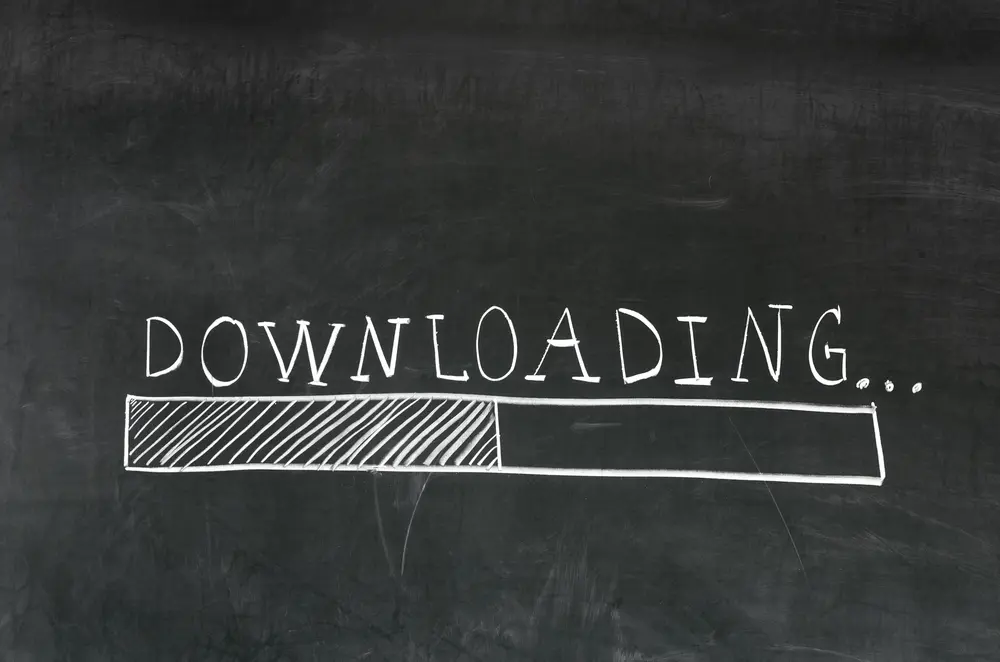
The time needed to download the Chrome installer
The first thing you need to download is the executable file that will help you to download and install Google Chrome. This executable file, the Chrome installer, is named something like ChromeSetup.exe depending on your configuration.
The size of this size is around 1.3 MBs, it can vary depending on your configuration and the latest version of Google Chrome. Google might need to change a few things in this Chrome installer and the size could change.
As the average internet speed in the United States is about 130 Mbps, the download should be almost instant. Even if your connection is way slower than average, the download of the Chrome installer should be quite fast.
The time needed to download Chrome
The Chrome installer will help you to download Chrome and install it. So it first needs to download about 90 MBs or 720 Mbps. With an average internet speed of about 130 Mbps, the download should take less than 10 seconds. But if your internet speed is slower, then you might need to wait up to a few minutes for the download to be completed
Once the installer has downloaded all the needed files, it needs to install Chrome now. It’s really hard to tell exactly how much time this should take as it depends on your computer configuration. If your computer is slow, you might want to close as much other software as possible, so your computer can focus on the installation of Google Chrome.
But as Chrome is still lightweight compared to some other software, the installation should be quite fast and should not take more than a few minutes. If your computer is not too slow, you can be worried if this step is taking more than five minutes.
What to do if the download takes forever?
1. Check your internet speed
Try to find what is your internet speed. If your internet speed is less than 10 Mbps, then it’s normal that you have to wait a few minutes for Google Chrome to be downloaded. You can check your internet speed on some online tool as SpeedTest.
2. Check your computer network parameter
If your computer is the only one in your house that has trouble downloading Google Chrome correctly, the problem could be on your computer. Check your computer network parameter to see if there is any detected issue.
3. Check your browser download speed
The issue could also be on the browser you are using to download Chrome. You can try to restart this web browser and try to download Chrome again or try another browser.
4. Try another official Chrome file
If you have any issues with the Chrome installer, there is another way to download and install Chrome. You will find here the standalone file, meaning the entire Chrome software. Once you downloaded this file, your computer won’t need to download anything and will only need to install Chrome.
5. Restart your computer
Restarting your computer can help to fix any issue you have. It’s because by restarting, your computer will reset a few configurations that could be the root cause of your issue. Give it a try, but do not forget to save all your work before.










Post your comment