Fixed - YouTube you're offline check your connection
You wanted to browse YouTube and watch videos but it’s telling you that you are offline even if your internet connection seems fine, I already had this issue multiple times, and here is what you can do to fix it.
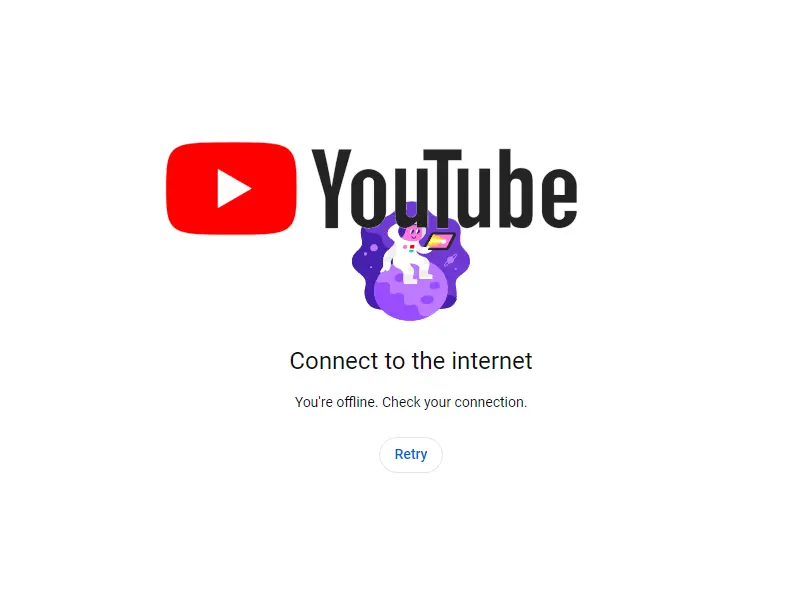
You’re offline check your connection - Why YouTube says that?
What does the issue mean? Why is YouTube saying that you are offline even if your internet connection is totally fine? It does not mean that you are offline and that there is an issue with your internet connection, but it means that YouTube encounters an internet issue while making requests to their web server.
While you are using the YouTube website or the application, a lot of web requests are made to different servers owned by Google. These requests are needed for YouTube to know who you are, what videos you would like to see, and to load the video you clicked on. When one of these requests encounters an issue even with a retry, YouTube triggers an error telling you that you are offline and to check your connection.
These errors with the web requests are not necessarily because of an issue on your side, but they could be. YouTube is not detailing where the error could be, but from my experience, I know that it can be a DNS issue, an issue with your internet connection, an issue with your Internet Service Provider, or an issue on YouTube itself. No matter if you are on Windows 10, Windows 11, Macbook, Android, or iPhone, I detail below every solution that you can try to fix the error “You’re offline, check your connection”.
Change your DNS server
One of the most common cases with this error is an issue on the DNS server you are using if you did not change anything it’s probably the DNS server of your ISP. Let’s first try to understand what that means and why it could explain the YouTube issue saying that you’re offline check your connection.
What’s DNS?
DNS is a protocol used by the computer and the internet to find the web server linked with a domain name. Every computer and web server has an IP address, usually something like XX.XX.XX.XX, you will find your IP address here for example. But it’s very easy to use and not very human-readable, so domain names have been created to make it easier for people to use the internet, youtube.com is a domain name.
Therefore, the Domain Name Server, DNS, is a server that can tell you to which IP address your computer needs to go to be able to reach youtube.com. But there can be an issue with this server, leading to an issue with the web requests made to YouTube, that’s why YouTube is telling you that you’re offline check your connection and retry. To fix it, you want to use the DNS of Google itself (8.8.8.8, 8.8.4.4), let’s see how to do that.
Change DNS on Android
To change the DNS on Android you go to Settings, Network & Internet, Advanced, Private DNS, and select Private DNS provider hostname. On this page you can enter dns.google for the DNS provider.
Change DNS on iPhone / iOS
On iOS, you can only change the DNS server related to a Wi-Fi connection. Unless you are using Safari to browse YouTube and therefore would need to check Safari preferences and Safari experimental features, you need to go to the Wi-Fi settings. To change it, go to the settings Wi-Fi of your iPhone or iPad and follow the steps:
- Click on the little
inext to your Wi-Fi connection - Scroll down and click on Configure DNS
- Choose Manual
- Add the first server and put
8.8.8.8 - Add a second server and put
8.8.4.4
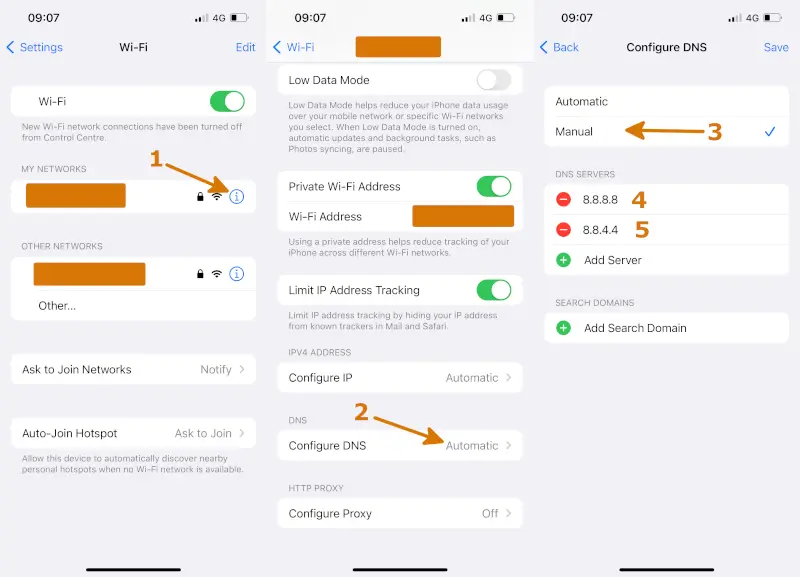
Change DNS on a Windows PC
On Windows 10 and Windows 11, you need to change the DNS server related to your network adapter:
- Press Win + R to open the Run command box
- Enter
ncpa.cpland click ok to open the network adapter settings. - Select your internet connection, right-click on it and click on Properties
- In the list double click on “Internet Protocol Version 4” to open the IPv4 Properties
- Select “Use the following DNS server addresses” and enter the Google DNS:
8.8.8.8and8.8.4.4
Change DNS on Macbook
To change the DNS on a Macbook, follow these steps:
- Open the System Preferences and click on Network
- Select the connection you are using, either Wi-Fi or Ethernet, and click on Advanced
- Select the DNS tab
- Add the Google IP addresses:
8.8.8.8and8.8.4.4
That’s it, you are now using Google DNS, try to restart your web browser or the YouTube application and retry to see if the issue You’re offline check your connection is fixed, if not, other solutions are detailed below.
Restart your phone or computer
The next thing to try is to restart your device. Restarting will reset your network adapter and refresh all the connections, it’s always worth restarting when you have any issues, and won’t hurt your device anyway.
As YouTube is telling you that you’re offline, resetting your network adapter by restarting will ensure that first the DNS change that did above will be applied correctly, but also that your internet connection will be refreshed.
Use a VPN
Another thing to try is to use a VPN. We know that the issue on YouTube is a network issue, it’s not necessarily an issue located on your device but can also be an issue between your ISP and YouTube.
By using a VPN you will get around the network of your ISP and therefore get around the issue itself, indeed the network route used to reach YouTube will change by using a VPN.
I use only one VPN that I love so I can’t give you a proper comparison in this article, but I recommend you use the same VPN as I do which is ProtonVPN. It’s a Swiss company, therefore your data are safe as the Swiss laws allow ProtonVPN to erase the user data quickly.
Using the paid version of ProtonVPN will allow you to get an unlimited connection and access to the more secure of their servers, but there is still a free version that you can try first. Using a VPN is always a good idea to protect your data and get better privacy, other things can be done such as using Firefox instead of Chrome.
Turn off your VPN
If you are using a VPN and have it turned on while having the issue You’re offline check your connection on YouTube, the first thing you should try is to disable it or at least choose another VPN server in your VPN application, and then retry to watch a YouTube video.
In the same way that there can be an issue somewhere on the network between an Internet Service Provider and YouTube, there can be an issue between the VPN server you are connected to and YouTube.
Fix the time on your computer
If you are still there, you probably still have the same issue on YouTube. I did not try this myself but according to this Reddit post, a wrong date or time on your computer could be the cause of the issue. Check if the time on your computer is correctly synced with the rest of the world. If it’s not, on a Windows computer you can:
- Go to Settings and search for Date and Time
- Click on the button “Sync now”
- Check that the last successful sync has changed and shows a recent date and time.
Check the YouTube server status
If none of these solutions worked, the issue might come from YouTube itself. You can check on Downdetector if any outage has been reported or on the YouTube Twitter account to see if any official communication has been made regarding an outage.
It’s more likely to be an issue on your side or the network between you and YouTube, but it is still worth it to quickly check the server status and see if an outage could be the reason for the You’re offline check your Connection. If YouTube, is down, there is nothing you can do about it, just retry once every few minutes as the downtime should be quite short.










Post your comment