How to sort photos by size on iPhone? 2023
If you are like me, taking many more pictures than you should, you might want to sort them by size to delete the bigger ones. Here is how to do this.
You can’t sort the photos by size using the iOS Photos application on your iPhone unfortunately. You will have to download and use another application on the AppStore, I later give you feedback on my 3 favorite ones. You can also use an application installed on your Mac or Windows computer if you prefer.
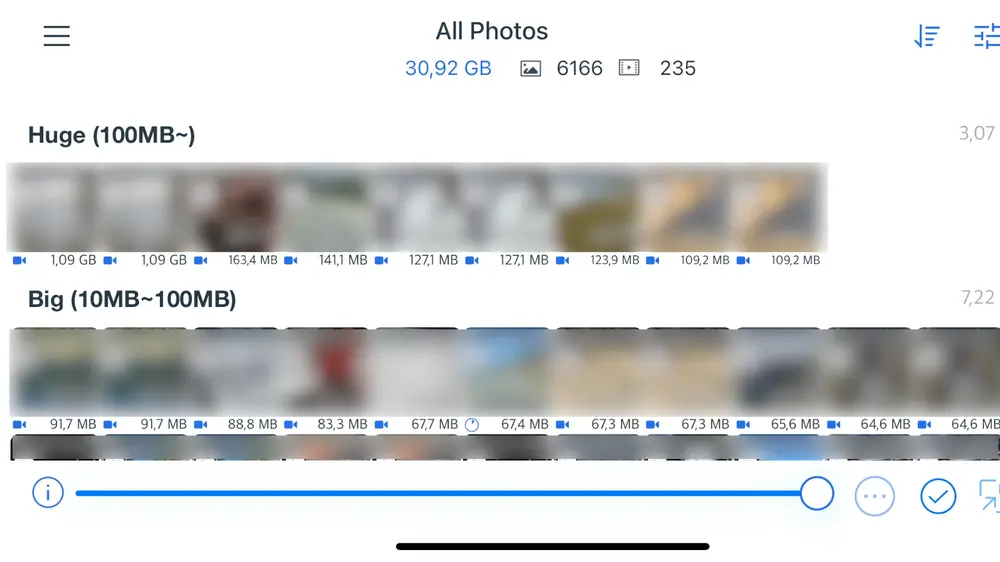
Applications to sort photos by size on iPhone
If sorting photos by size is not possible on iPhone using the Apple Photos application, it’s still possible to do it using a third-party application. I’ve already used 3 of them, each one has pros and cons, I’m sharing my personal experience using them so you can pick the best.
Photo Cleaner
It’s probably the best application you can find to make some space on your iPhone by sorting and deleting photos, but also by using the photo compression feature. The only issue with this application is the price.
Pricing is split into two different subscriptions. Either you subscribe for $5.99 a week, or for $29.99 a year. If most of us would prefer to subscribe only for a week, clean our photos, and make some space on our iPhones, the yearly subscription is way more cheaper. I’m only using the weekly subscription, to sort and clean my iPhone photos only once in a while.
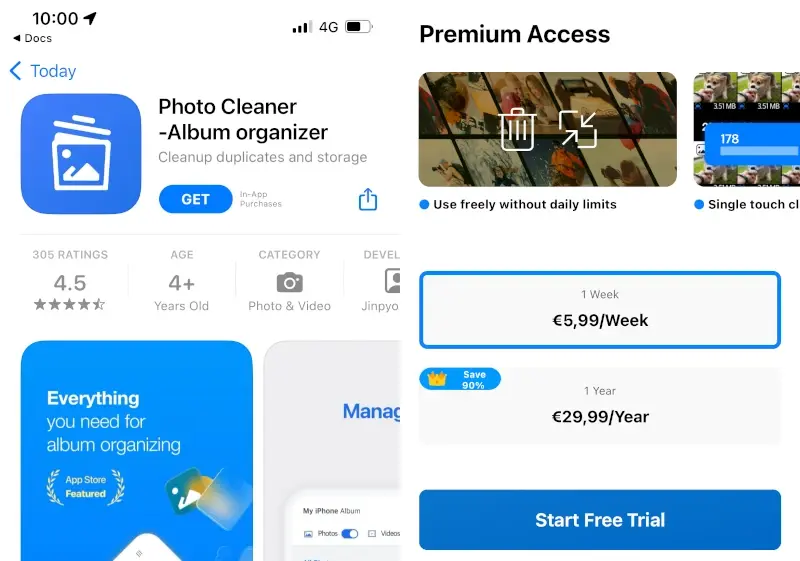
Once you’ve subscribed, you have full access to the Photo Cleaner application. Once you're on the home screen of the app, to sort your iPhone’s pictures per size, tap on the sort button at the top of the screen, it’s this first icon. And then choose “Size”.
Your photos will now be sorted by size and grouped into 4 different categories, depending on the size of the picture:
- Huge, for pictures bigger than 100MB
- Big, for pictures size between 10MB and 100MB
- Regular, for pictures size between 1MB and 10MB
- Small, for the smaller pictures of less than 1MB.
Now you can select any of your pictures, and delete them using the bin icon at the bottom right of the application. But to save space on the device, there is another feature you should try on Photo Cleaner, the compression one.
Again, sort and select all the big pictures you want to compress to save space, and tap on the compress icon. It’s the one just next to the bin icon at the bottom of the application, then just tap on start compression.
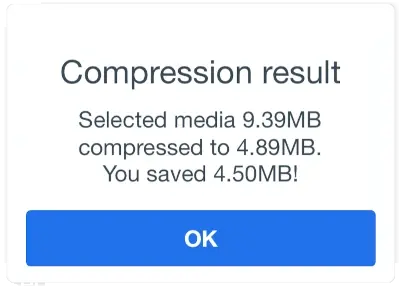
PhoTop
A free application to sort your iPhone photos by size to delete the bigger ones is PhoTop. The application has fewer features than Photo Cleaner, and I do not like the design, but the sort feature is working great. That’s the only important thing we are looking for.
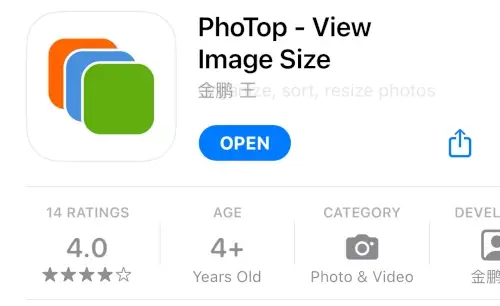
To sort your iPhone pictures by size using the PhoTop application:
- Tap on the sort icon at the top right of the screen. It’s the first icon, next to the refresh icon.
- A dropdown menu will be displayed, with all the available sorting options.
- Tap on “Sort by Size”
- The photos are now sorted by size, the last ones are the bigger ones.
You can select any photos using the “Select” feature available at the top of the screen, and delete them using the bin icon at the bottom right.
FileBrowserGO
Probably the most complete application to sort your photos by size on your iPhone, but it is also the most complex one. FileBrowserGO is an application made by Stratospherix, that helps iPhone users to manage their files, including pictures.
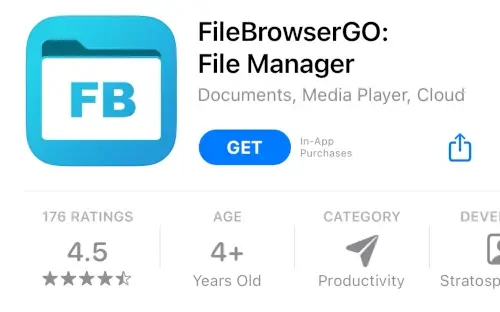
To sort your photos by size on your iPhone using FileBrowserGO:
- Open the application and go to “Photo Library”
- Then go to All Photos, unless you want to sort photos saved on a specific album
- Tap on the sort icon at the bottom right of the app, the one next to the home button.
- Choose “Sort by Size”, and select “Descending” to show the bigger photos first
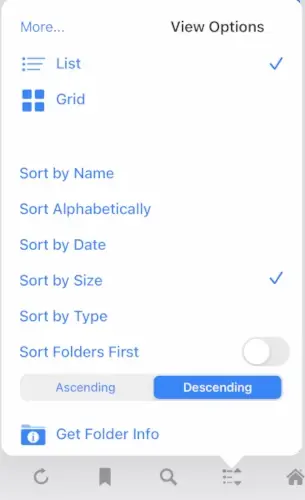
You can select all the pictures you want to delete (using the select feature at the top right), and use the menu at the bottom left to delete them.
The first time you download the application, there is a 3-day free trial, and then different subscription options, way cheaper than Photo Cleaner.
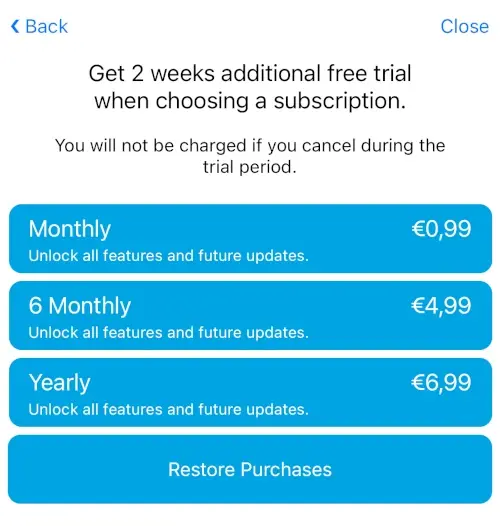
It’s a quite complex application, I needed time to use it correctly, but now that I’ve had this app installed on my iPhone for a year, it’s the only one I use to sort my photos by size.
Sort photos by size using a MacOS or a Windows computer
Another way to manage all your iPhone photos, sort them by size, and delete the ones that take the most space, is to use software on your Mac or Windows computer.
There are many different software that you can find to manage your photos on a computer, but the best of them, and the one I personally use, is iMazing. iMazing is a complete tool to help iPhone users manage and browse all the files saved on their iPhones, including the photos, and to make backups of them.
Regarding photo management, iMazing has a lot of great features, that allow you to sort by size, and use filters to show only the photos you want to delete. To sort pictures by size:
- Connect both your iPhone and computer to the same Wi-Fi network and open iMazing.
- On your computer, connect iMazing to your iPhone.
- Go to the Photos tab
- Use the dropdown menu at the top right and select “Size” to sort all your iPhone pictures by size.
The software is very powerful, but not that cheap, especially if you are only using it to sort your photos. It’s a one-time purchase, that will be linked to your Apple device. The first available option starts from 39.99€, but I would recommend buying the 3-device one if you have multiple Apple devices.










Post your comment