With which dimensions can you record videos on iPhone?
iPhone video dimensions depend on the quality you choose. In this blog post, I’ve resumed all the information about videos recorded on iPhones.
On iPhone, video dimensions can be 720x1280, 1080x1920, or 2160x3840 pixels, depending on the resolution of the video. But in any case, the aspect ratio will be 16:9 and cannot be changed.
Videos in 8K and with 4320x7690 dimensions can also be recorded on iPhone 14 Pros and iPhone 15 Pros.
Video dimensions and aspect ratio depending on the iPhone model
Over the years, Apple made many improvements on the iPhone cameras. Therefore, depending on the model of the iPhone you have, the video will not be the same. However, the video dimensions did not move that much.
Indeed, since the iPhone 6s, every iPhone released can record videos in these 3 dimensions.
| Model | Quality | Dimension | Aspect ratio |
|---|---|---|---|
| iPhone 6s and later | 720p | 720x1280 pixels | 16:9 |
| iPhone 6s and later | 1080p | 1080x1920 pixels | 16:9 |
| iPhone 6s and later | 4K | 2160x3840 pixels | 16:9 |
| iPhone 14 Pro and Pro MaxIPhone 15 Pro and Pro Max | 8K | 4320x7680 pixels | 16:9 |
As you can see, the aspect ratio is always 16:9 for videos recorded with an iPhone, no matter what is the quality or dimension of the video.
All these dimensions are available on your iPhone, you might not be able to select them directly into the camera application.
How to change video dimensions on iPhones?
There are 2 ways to change the dimensions of videos recorded with your iPhone. The first one can be done directly on the camera application but does not allow you to choose all the dimensions and the fps. The second way give you more control, but is not as fast as the first one, as you need to change it in your iPhone settings.
Change the video dimensions in the camera application
To change the video dimensions directly on the camera application, you need to tap on the two icons available at the top right of your display once you’ve selected the video mode.
- Open your camera application on your iPhone
- Select the video mode
- Tap on 60 or 30 to change the fps, either 30 fps or 60 fps
- Tap on HD or 4K to change the dimensions, either 1080x1920 or 2160x3840
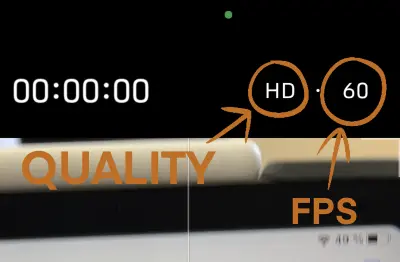
Change the video dimensions in your iPhone settings
Changing the video resolution in your iPhone settings give you more control and more options than on the camera application:
- Open your iPhone Settings
- Go to camera settings
- Tap on « Record Video »
- Choose the dimensions you need
There are 9 video quality available on the latest iPhones:
- 720p 30fps
- 1080p 25fps (PAL format)
- 1080p 30fps
- 1080p 60fps
- 4K 24fps
- 4K 25fps (PAL format)
- 4K 30fps
- 4K 60fps
- 8K 30fps on iPhone 14 Pros and iPhone 15 Pros
Video size depending on the quality on iPhones
Increasing the quality and resolution to record better video on iPhones also increase the size of the video, the space they will take on the device. Here are the size of a 1 minute video depending on the quality you choose:
- 45 MB with 720p HD at 30 fps (space saver)
- 65 MB with 1080p HD at 25 fps (PAL TV)
- 65 MB with 1080p HD at 30 fps (default)
- 100 MB with 1080p HD at 60 fps (smoother)
- 150 MB with 4K at 24 fps (film style)
- 190 MB with 4K at 25 fps (PAL TV)
- 190 MB with 4K at 30 fps (higher resolution)
- 440 MB with 4K at 60 fps (higher resolution, smoother)
How to know the size, dimensions and aspect ratio of an iPhone video?
There is an easy way to know the quality, resolution, size, dimensions, and aspect ratio of a recorded video on your iPhone. All this information is available in the metadata of the video file and can be retrieved using the Photos app.
To find the size and dimensions of a video on iPhone:
- Open the Photos application
- Select the recorded video you want to check
- Tap on the « i » icon to display more information about the video
- All the information are displayed as shown below
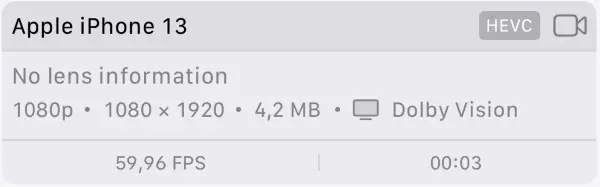










Post your comment