How to Turn Off the Microphone on iPhone
When you are concerned about your privacy, you want to be sure that your Microphone is not activated. Here is how to turn it off on your iPhone.
As an avid iPhone user and tech enthusiast, I've navigated through numerous settings and features on these devices. Today, I'm diving into a common query: how to turn off the microphone on your iPhone.
This feature is crucial for privacy concerns or simply when you need some quiet time. To turn off the Microphone on your iPhone, the best way is to disable it for every application in Settings > Privacy & Security > Microphone.
Whether you're a new iPhone owner or a seasoned user, this guide will walk you through the process step by step.
Check if you Microphone is turned on
Before we jump into the "how-to," note that at anytime you can check if the microphone is in used on your iPhone.
- Accessing Control Center: Swipe down from the top-right corner of your screen (or up from the bottom if you have an older iPhone model) to access the Control Center.
- If your mic is used by an application, or has been used recently, you should see the microphone icon at the top of the control center.
- When you tap on the mic icon, you can know which application is using your microphone. Here is an example below with the camera app.
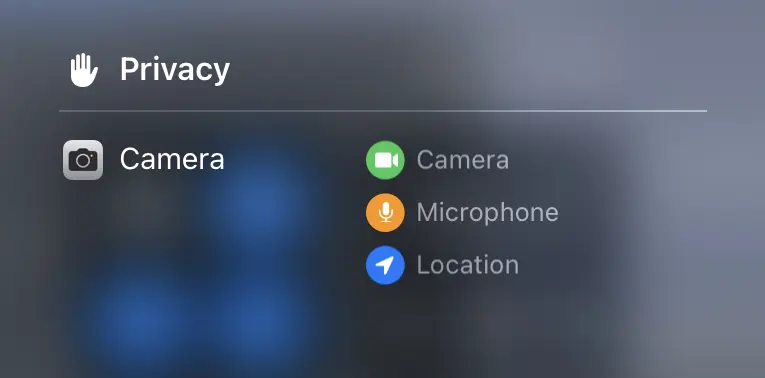
Step-by-Step Guide to Turning Off Your iPhone Microphone
- Managing App Permissions: Go to
Settings > Privacy > Microphone. Here, you'll see a list of apps that have requested access to your microphone. Toggle off the switch next to apps you don’t want to have microphone access. - Disabling Siri: If you're concerned about Siri listening in, head to
Settings > Siri & Searchand disable “Listen for 'Hey Siri'”. - Using Screen Time for Additional Privacy: For parents wanting to control their child's microphone access, use
Settings > Screen Timeto set content and privacy restrictions. - Hardware Solution: As a last resort, consider using earphones with a microphone, or an external microphone for iPhones, and a button to turn off the mic. This way, your iPhone will turn off the internal microphone as an external microphone is available, which is turned off by the hardware button.
Tips for Ensuring Microphone Privacy
- Regularly Review App Permissions: Periodically check which apps have microphone access and disable any that aren't needed.
- Update Your iOS: Keep your iPhone updated with the latest iOS version for enhanced security features.
- Be Cautious with Third-Party Apps: Only download apps from trusted developers and sources.
Controlling your iPhone's microphone isn't just about turning it off; it's about managing when and how it's used. By following these steps and tips, you can ensure that your conversations and environment remain private.










Post your comment