How to find SSID on iPhone
You are looking for the SSID of your iPhone but can’t find it? Here is how to do it and answers to all the questions you could have.
The SSID on iPhone is the same than the name you give to your iPhone. The iPhone’s SSID does not appear in the Wi-Fi settings, they are even no parameter in the settings named SSID. Instead of allowing users to change the SSID, Apple chooses to use the name of the iPhone for it. So to find the SSID on your iPhone, you need to look for the name of your iPhone, which is located in Settings>General>About, I’m using an iPhone on iOS 16 but this parameter did not change for many major versions of iOS. Let’s get through the detail to explain what is SSID.

What is SSID?
SSID is the identifiant of a Wi-Fi connection, it stands for service set identifier. It’s used by the router and network access point to broadcast their identifiant, their SSID, and for the devices to be able to connect to them.
SSID should be a unique identifier, manufacturers usually choose specific characters for each SSID to be unique. But with iPhone’s hotspots, two SSID can be the same as we will see later. When a device detects two identical SSIDs, it will only show one, either the first one detected or the one you already connected to.
For example, when you want to control an Apple device like your Apple SmartTV with your iPhone, you have to connect both your SmartTV and your iPhone to the same SSID, meaning the same WiFi connection. Know that it can be the hotspot of your iPhone.
Where to find the WiFi’s SSID to connect an iPhone?
When you want to connect to a Wi-Fi, you go to Settings>Wi-Fi on your iPhone, and it directly starts to look for a Wi-Fi access point to connect to. All the available Wi-Fi connections that you see under networks are the SSID of the access points.
If you don’t see your Wi-Fi device, it means that there is an issue with it, check the device, try to restart it, and get in touch with your ISP if you don’t find any issue.
If there are many different SSIDs, and you don’t know which is the one you want to connect to, you need to look at the Wi-Fi device itself, usually the gateway of your ISP. You will find the SSID under the device with other information.
How to find hotspot SSID on iPhone?
When you are going to the hotspot settings on your iPhone, you can find the SSID of the hotspot displayed below your Wi-Fi password, at least on iOS 16, but there is no settings parameter dedicated to this. On iPhones, the hotspot is using the name of the iPhone as the SSID.
So the hotspot SSID of your iPhone is the same as his name.
On the other device where you want to connect to your iPhone’s hotspot, you will see its SSID once you start to search for a Wi-Fi access point.
How to change the iPhone’s hotspot SSID?
As I said before, there is no settings parameter named SSID on iPhone, but you can still change the SSID of your iPhone’s hotspot. To do so, you will need to change the name of your iPhone:
- Open the Settings app
- Go to General, then the About section
- Click on Name to change the name of your iPhone, and therefore the SSID of your iPhone’s hotspot
Unfortunately, there is no other way to change the SSID of the hotspot without changing the name of the iPhone.
Can you hide an iPhone’s SSID?
No, you can’t hide the SSID of your iPhone’s hotspot. The best thing you can do is to change the name of your iPhone to an SSID already existing, therefore other devices could have trouble finding the SSID of your iPhone.
Your device should still be able to find your iPhone’s SSID as you will be closer to your iPhone than to the other Wi-Fi device you copied, once you’re connected to your hotspot, it will keep it open.
Tip - You can put an Emoji on your iPhone SSID
I promised to give you a cool tip at the end, so here it is. It’s not known by many people, and I’m not sure it’s possible for many years.
You can put Emojis on the SSID of your iPhone, as we know the hotspot is using the name of your iPhone as an SSID, just change the name and add your favorite emoji to it. Therefore, when you and other people will look for Wi-Fi, the name of your iPhone containing an emoji will appear.
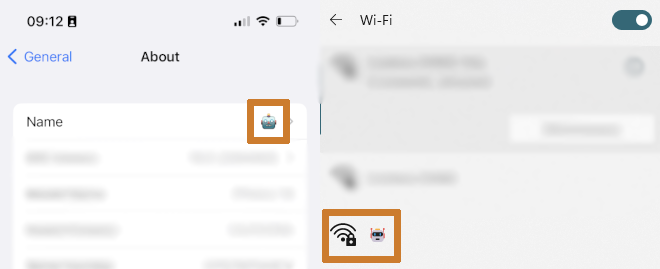
This is a cool tip to impress your friends and make your Wi-Fi connection unique.
Conclusion
SSID is a big name but it's not so complicated once you know what it means. It can be useful to know that if you are aiming to remotely control your iPhone for example, you can do it if both devices are connected on the same Wi-Fi SSID.










Post your comment