How to make Yahoo my homepage on Firefox? Complete guide
If you are bored of Google or just used to Yahoo, you might want to make Yahoo your homepage on Firefox. Here are the steps to do so.
The steps to make Yahoo your homepage on Firefox are :
- Open Firefox
- Click on the three lines at the top right of your browser to open the menu
- On the menu, click on settings to open the settings page
- Click on the Home tab
- On Homepage and new windows, in the list choose Custom URLs
- In the text field type “https://www.yahoo.com”
- Your homepage is now Yahoo, each time you open a new window or you start Firefox, the Yahoo website will be opened
Each step is detailed below in this article.
Complete guide to make Yahoo your homepage on Firefox
1. Open Firefox
If it is not already open, open the Firefox web browser
2. Open the menu
Click on the three lines at the top right of your browser, this icon is named hamburger, click on it. It will open the Firefox menu.

3. Click on settings
Once the menu is opened, click on settings to open the settings page.
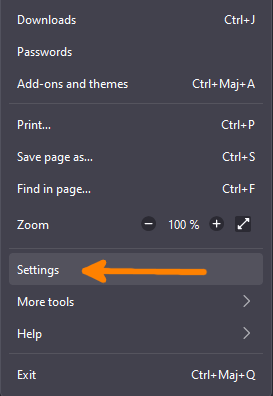
4. Click on the Home tab
Once the settings page is opened, you will see many different tabs on the left of the page. Each tab is related to a group of settings, the setting we want to change is in the Home tab, click on this tab.
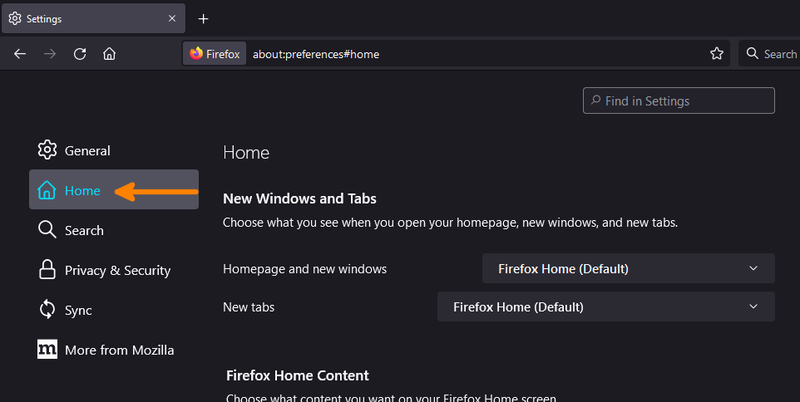
5. Change the homepage setting
On this page concerning the Home setting, you can find the configuration about what you see when you open your homepage and new windows, in front of “Homepage and new windows”, choose Custom URLs in the list
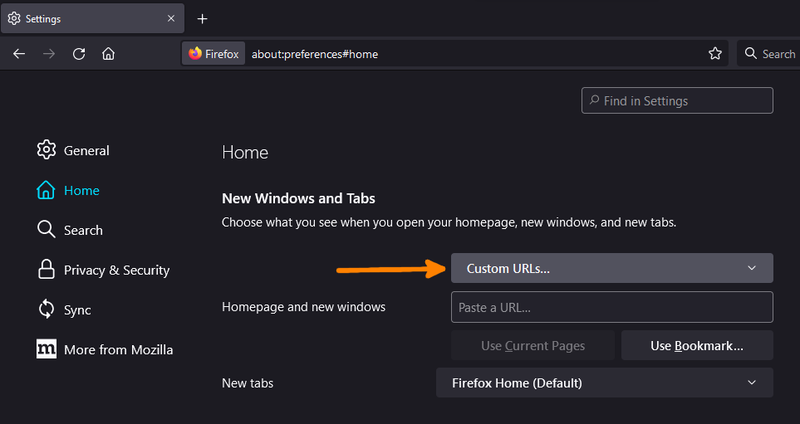
6. Type the yahoo URL
Once the Custom URLs are selected in the list, a text field appears. It’s in this text field that you can specify which page you want your homepage to be. In this text field enter “https://www.yahoo.com”. Do not hesitate to copy the URL and paste it into the field to avoid any mistakes.
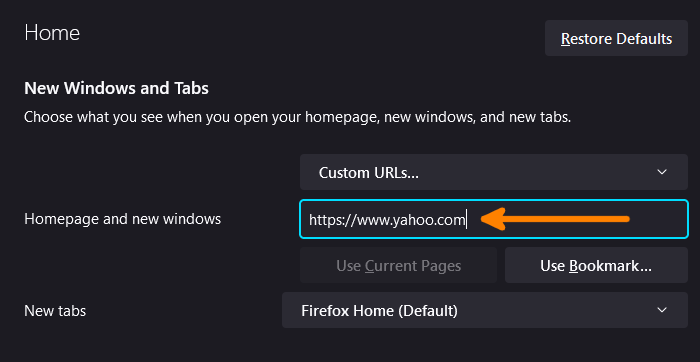
7. Test it by opening a new window in Firefox
Once you changed the homepage URL, you can test it by simply opening a new window in Firefox
- Click on the three lines at the top right
- Click on open a new window
If Yahoo is opened on this new window, then congratulations! You succeed to change the Firefox homepage to Yahoo.
But unfortunately, Firefox does not allow to change of the behavior on a new tab. Below I explain how to install an extension to be able to open Yahoo on a new tab.
How to open Yahoo on a new tab?
To be able to open Yahoo on a new tab, you need to install a Firefox extension first. The New Tab Override extension is simple but makes completely the job, here is how to install it and configure it properly.
1. Install the New Tab Override extension
- Open the New Tab Override extension page by clicking here
- Once the page is opened, click on Add to Firefox button
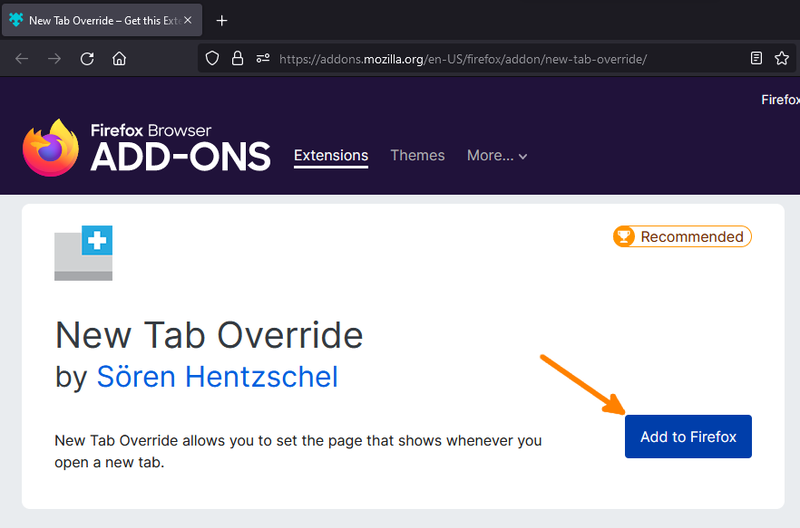
- A pop-up will open, click on Add button to validate
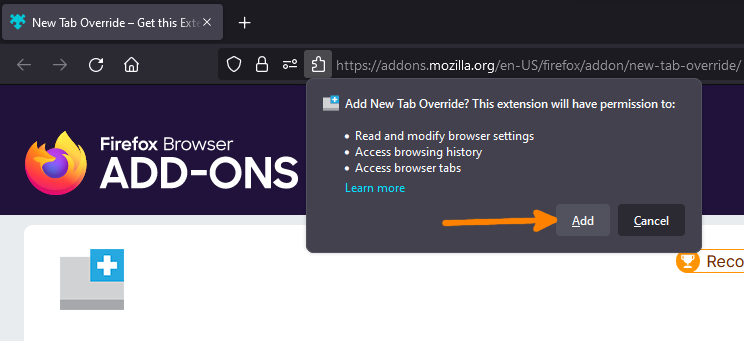
- Click on the Okay button on the other pop-up
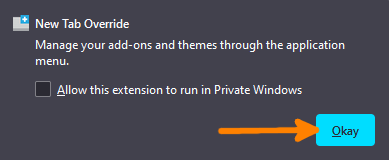
The extension is installed, you now need to configure it.
2. Configure New Tab Override settings
- Click on the extension icon to open the settings, at the top right of the Firefox browser
- Once the settings page of the New Tab Override extension is opened, in the list under the option, choose
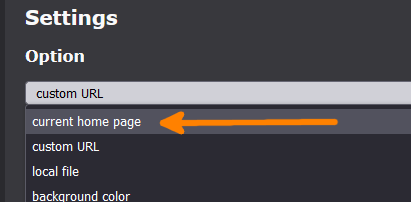
- Now, the page opened on the new tab will be the same as the one that opens on a new window or when you launch Firefox.
- You can also set a different custom URL than the homepage one in the extension settings.
- A last pop-up warning appears, just click on the Keep Changes button
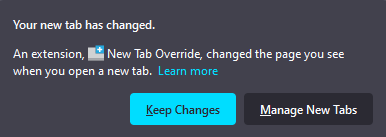










Post your comment