How to keep the iPhone camera on a 16x9 ratio
Each time you close the camera application on your iPhone, the settings are reset to the default value, even the aspect ratio. Here is how to fix it.
To keep the iPhone camera setting on a 16:9 aspect ratio, enable “Creative Controls” in Settings > Camera > Preserve Settings
For the ones who do not know how to change the aspect ratio on iPhones, I’ll first explain how to do it, and only then detailed steps about how to keep the aspect ratio to 16:9, and avoid it being reset to 4:3 every time you close the camera application.
Be sure to read until the end as there are a few important things to know before you change the aspect ratio to 16:9.
How to take pictures in 16:9 aspect ratio on iPhones
By default, iPhone camera settings are configured to take pictures in a 4:3 aspect ratio. All cameras on iPhones, front or back ones, are taking pictures using the 4:3 ratio.
Hopefully, this setting, like many other camera settings, can be changed directly in the camera application.
All the settings of the camera application are hidden by default, you do not see any of these in your iPhone. To display all the settings, you need to tap on the arrow at the middle-top of your camera application, as the screenshot shows below.
Once you tapped on the arrow, many icons appeared at the bottom, just above the shutter button. The icon you are looking for the change the aspect ratio of your pictures is the fourth one, if this is the first time you are configuring the aspect ratio, the icon should display “4:3”.
Tap on the icon to display all the options, there are 3 different options:
- 4:3, the default aspect ratio
- Square, or 1:1 aspect ratio. Both the vertical and horizontal lengths are the same.
- 16:9, which is the aspect ratio you are looking for

Therefore, to change the aspect ratio of your pictures on iPhones:
- Open the camera application
- Tap on the arrow at the middle top of your screen
- Tap on the fourth icon in the list of icons that appeared above the shutter button
- Tap on 16:9 to change the aspect ratio
Unfortunately, once you close the camera application, the settings will be reset to the default one. Your picture ratio won’t be 16x9 anymore unless you repeat the steps above. Let's see how to change the default settings.
How to change the default aspect ratio on iPhones
Each time you close your iPhone camera application, all the settings are reset to the default ones. Therefore, if you selected the 16:9 aspect ratio, the next time you will open the camera application to take a picture, the aspect ratio will be 4:3.
To keep the iPhone camera setting to a 16:9 aspect ratio, you need to enable a specific parameter in the camera settings:
- Open the settings application
- Go to the Camera setting
- Tap on “Preserve Settings”
- Enable “Creative Controls”
- Your iPhone camera application will keep the 16:9 setting now
Note that your iPhone won’t only keep the aspect ratio setting, but also the last used filter, and light or depth settings.
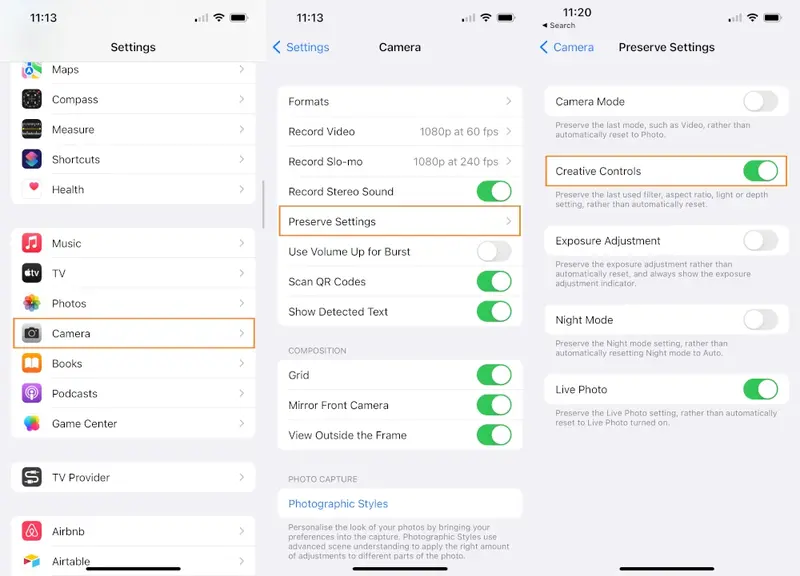
Before you change the aspect ratio to 16:9 forever, there are a few things you need to know about this.
Things to know before using the 16:9 aspect ratio on your iPhone
Using the 16:9 aspect ratio on iPhones is not better than using the 4:3 one, it’s even worst. There are a few reasons why.
Lower quality
Your iPhone camera, such as any other smartphone camera, has a sensor with a 4:3 ratio. It means that the pictures taken by the sensor are always taken in a 4:3 aspect ratio, independently of the settings you choose.
When you are setting the aspect ratio to 16:9 on the camera settings, your iPhone can’t change the aspect ratio of the sensor itself. Instead, iOS is cropping the 4:3 picture to match the 16:9 aspect ratio you choose.
Therefore, the quality of the pictures taken in the 16:9 aspect ratio is lower than in 4:3, as pixels have been removed in the process. If changing the aspect ratio to 16:9 can help you to post it faster on social media, it does not increase the quality of the photo.
More space is used
We could think that because the quality of the picture is decreasing, the space taken by each picture on your iPhone should also decrease, but unfortunately, that is not true.
When modifications are made to the picture, iOS is not applying the modifications before saving the picture into the device, but it applies them afterward.
As a result, the picture is saved twice on the device, the original as IMG_ and the edited as IMG_E. The version without any modification, and the versions containing all the modifications you made. And yes, changing the aspect ratio of the picture does count as a modification.
Therefore, changing the aspect ratio to 16:9 is almost doubling the space taken by the photo on the device. Unfortunately, there is no way to change this.










Post your comment