How to Fix Bluetooth Auto Connect issues on iPhone
As a tech expert, I'm intimately familiar with the challenges of Bluetooth auto-connect features.
Throughout my years of exploring and troubleshooting various devices, I've encountered a myriad of scenarios where Bluetooth connectivity on iPhones do not work as expected.
In this guide, I'm going to share with you the insights and solutions I've discovered for managing these Bluetooth auto-connect issues.
Avoid Bluetooth auto connect when you are on call
It's a common scenario: you're on an important call, and suddenly your iPhone tries to connect to a nearby Bluetooth device, interrupting the conversation. To prevent this, you can temporarily disable Bluetooth, but I have a better solution that you can try.
To avoid a call to be redirected to an auto connected Bluetooth device:
- Go to Settings > Accessibility > Touch > Call Audio Routing
- Select Speaker to keep the call on your iPhone, even when your iPhone auto connect to a Bluetooth device.
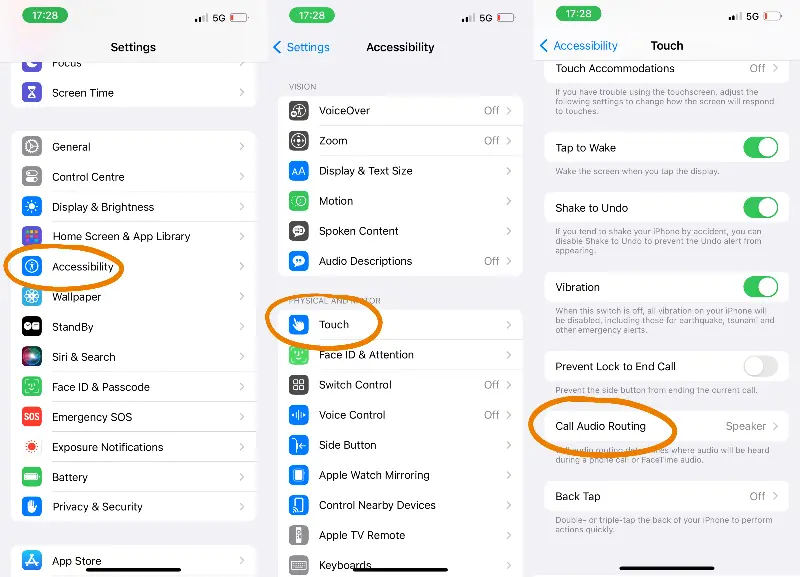
Bluetooth not auto connecting to previously paired device
Sometimes, your iPhone won’t auto connect to Bluetooth devices and nobody knows why, but I found a few things that already helped me to fix the issue in the past:
- Restart both your iPhone and your Bluetooth device.
- Forget the device on the iPhone and pair it again using these steps:
- Turn off Bluetooth on both your iPhone and your Bluetooth device
- Forget the device on your iPhone in Settings > Bluetooth
- Turn on Bluetooth on both devices
- Pair the Bluetooth device
- Forget all connections on your Bluetooth device. Using the same way as on your iPhone, your Bluetooth device keeps a list of known connections. But if the list becomes too long, if many different devices have been connected to your Bluetooth device, then the auto connect features might not work anymore.
Stop my iPhone to auto connect to a Bluetooth device
Unfortunately, there are no parameters specific to each Bluetooth device known by your iPhone to choose whether or not auto connect to it. If the device is known by your iPhone, as soon as your iPhone and the Bluetooth device are close enough to each other, they will auto connect.
The only way to stop your iPhone from auto connecting to a Bluetooth device is to forget this device:
- Go to Settings > Bluetooth
- Find the Bluetooth device you want to forget and tap and the « i » next to it.
- Tap on « Forget this device »
- Your iPhone won’t know this Bluetooth device anymore and therefore won’t auto connect to it.
But reconnecting an JVC Bluetooth radio is not easy to do. I know it’s not the ideal solution for most of you, I tried to find a better one and depending on your needs, you might want to check the following.
Automation: Choose to which Bluetooth device the audio redirect
With iOS's Shortcuts app, you can automate which Bluetooth device your audio plays through. The idea here is to create an automation that will let you choose which device redirects the audio, each time your iPhone auto connect to a Bluetooth device:
- Open the Shortcuts application on your iPhone
- Select the Automation tab (at the bottom of your screen)
- Create a new Automation by tapping on the « + » at the top right
- Choose Bluetooth from the list
- Select « Device »: « Any Device », is Connected, and « Run immediately »
- Tap « Next », and then choose the « New Blank Automation option »
- « + Add Action », and search for the action « Change Playback Destination »
- The action is « Set playback destination to iPhone ». Instead of iPhone, select « Ask Each Time ».
- Finally save the automation by choosing « Done » at the top right.
Each time your iPhone will auto connect to a Bluetooth device, this prompt will appear and will ask you to which device you want to redirect the audio.
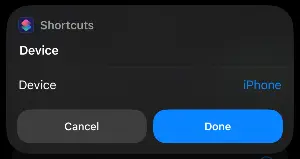
Conclusion
Drawing from my extensive experience in dealing with iPhone technologies, I can confidently say that mastering the nuances of Bluetooth connectivity can significantly enhance your daily digital interactions. You can learn more about the Bluetooth protocol on iPhones in this article
The solutions and tips I've shared in this article are born out of real-world scenarios and practical applications. They are designed to give you control and flexibility over your iPhone's Bluetooth functionality.










Post your comment